Chat Your Software into Existence: A Beginner's Guide to Codex CLI
Imagine turning simple conversations into working software without writing a single line of code. With Codex CLI, you can chat commands like "build me a chart creator" and watch as it builds a complete application before your eyes. It's coding magic for everyone—not just developers.
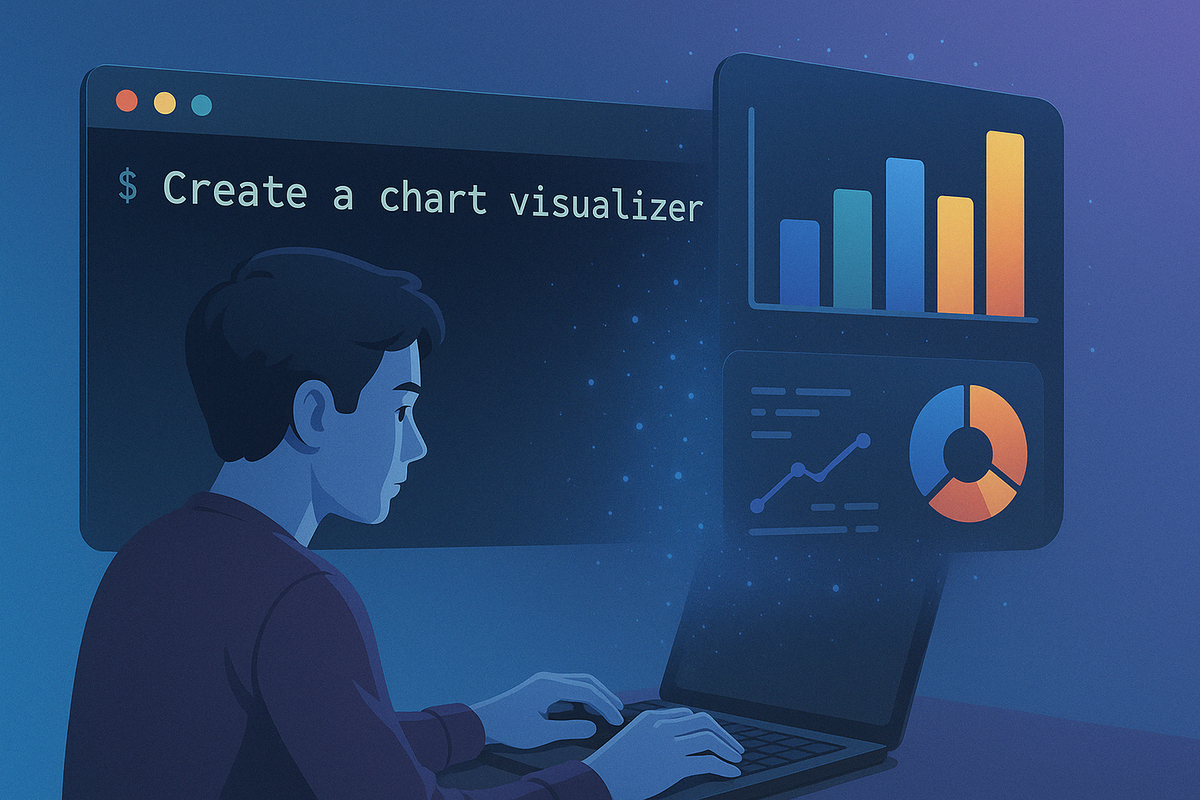
What you'll learn: How to set up and use Codex CLI to create software without writing code yourself, complete with step-by-step instructions even if you're not a developer.
Imagine being able to say "build me a web app that creates charts from my spreadsheet data" and having it appear before your eyes – no coding required. That's the power of Codex CLI, a new tool just released by OpenAI on GitHub.
A couple of days ago OpenAI made this coding assistant available as open source. It runs right in your terminal, can understand your existing code, and can even build complete software solutions from scratch based on your instructions. Let's explore what makes this tool special and how you can start using it today.
What makes Codex CLI different?
If you're thinking "I can already use ChatGPT for coding help," you're right – but Codex CLI takes it to another level:
- It lives in your terminal – no more switching between browser windows and code editors
- It sees your entire project – no need to copy-paste code snippets for context
- It makes changes directly to your files – no more copy-pasting solutions
💡 Even if you're not a developer, Codex CLI can help you create tools and applications you've always wished you could build yourself.
AI agents: What are they and why should you care?
An AI agent isn't just a fancy script – it's software that can:
- Read its environment
- Think about what it finds
- Make plans to achieve goals
- Take actions on your behalf
Think of it as having a digital assistant who understands coding and can handle tasks for you.
Key characteristics
AI agents share these important features:
- Autonomy: They can work independently – though you can control how much freedom they have
- Objective driven: They work toward specific goals you set
- Reaction and planning: They adjust plans based on what happens
- Social abilities: They can interact with you and potentially other systems
Codex CLI brings these capabilities to your command line, acting as your personal coding assistant.
Is this for non-coders too?
Absolutely! Think about tasks where you've thought "I wish I knew how to code this myself."
Here are some examples of what non-coders can build:
- File organizers
- Sort photos by date into organized folders
- Rename files in bulk following a specific pattern
- Data converters
- Transform spreadsheets into different formats
- Extract specific information from text files
- Simple web applications
- Create a professional-looking online resume
- Build a photo gallery from your image collection
- Data visualization
- Generate charts from your business data
- Create interactive dashboards from spreadsheets
- Task automation
- Set up scheduled backups of important files
- Extract data from websites into organized spreadsheets
⚠️ The only hurdle is setup - but don't worry, I'll walk you through it step by step!
Setting it all up
Setting up Windows Subsystem for Linux (WSL)
Windows users only - Mac and Linux users can skip to the next section
Codex CLI currently works natively on Linux and Mac. For Windows users, we'll use the Windows Subsystem for Linux (WSL) – think of it as a way to run Linux tools directly within Windows.
- Open Terminal as admin (right-click Windows menu → Terminal (Admin))
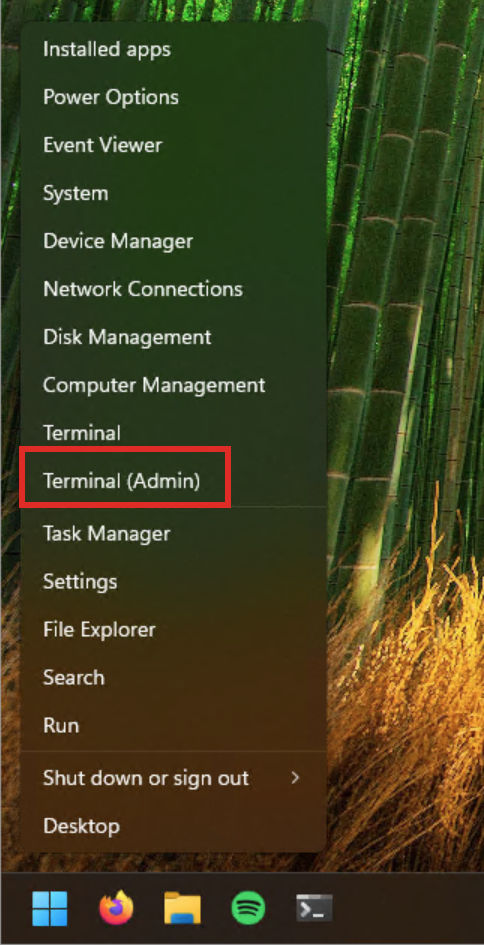
- Run this command:
wsl --install Ubuntu
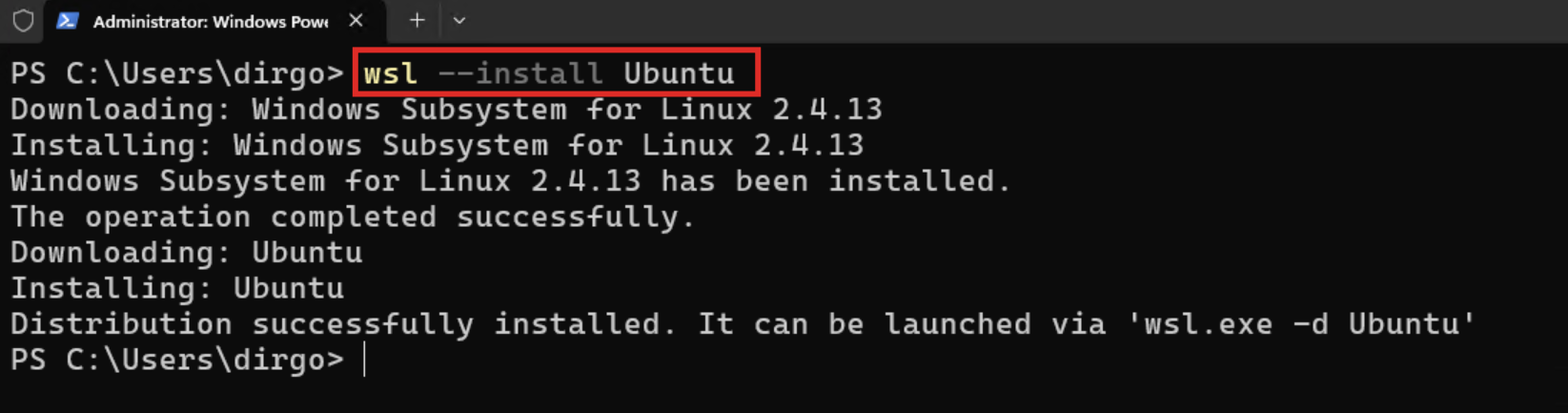
3. Restart your computer if needed, then open the Ubuntu app from the Start menu
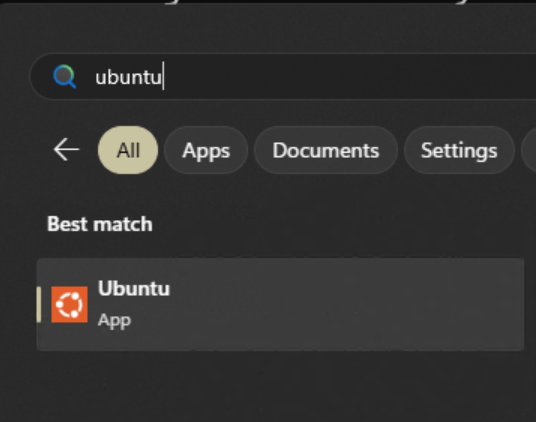
🔍 Note: When entering your password, it's normal that you won't see any characters appear – this is a security feature.
Installing npm using NVM
To run Codex CLI, we need to install Node.js and npm (Node Package Manager). The easiest way is through NVM (Node Version Manager).
-
Install curl.
sudo apt update && sudo apt install curlYou will be prompted to enter your password. When you enter your password, it is normal, that you cannot see what you are inputting.
-
Install NVM.
curl -o- https://raw.githubusercontent.com/nvm-sh/nvm/v0.40.2/install.sh | bash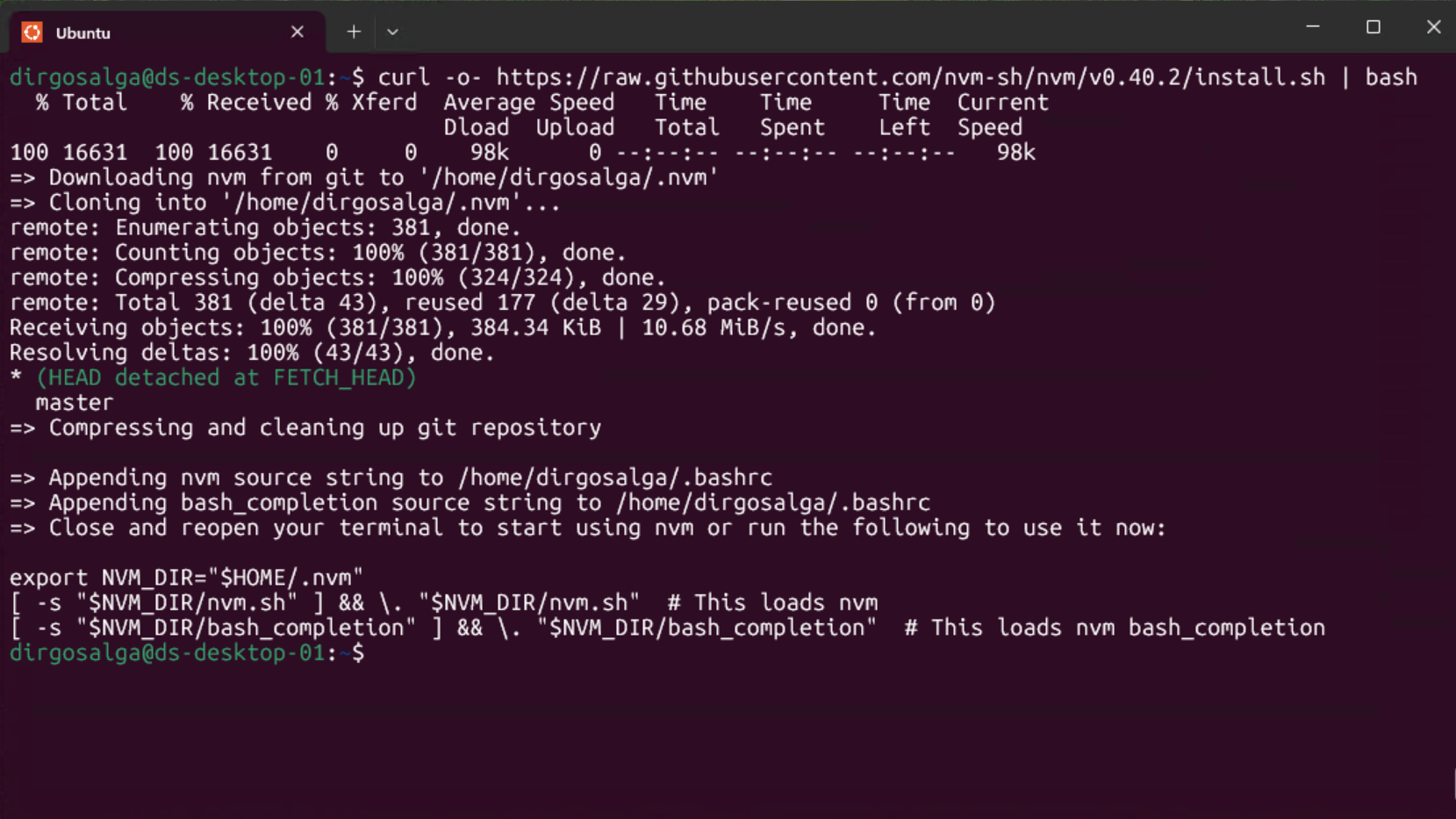
Close and reopen your Ubuntu terminal after this step. -
Install Node.
nvm install node
-
Verify the install.
npm -v
You should see a version number appear. -
Update to npm to its latest version.
npm install -g npm@11.3.0
Getting your OpenAI API key
Codex CLI needs to connect to OpenAI's services, which requires an API key:
- Go to https://platform.openai.com/settings/organization/api-keys
- Log in or create an account
- Click "Create new secret key"

4.Name your key (anything works) and select a project
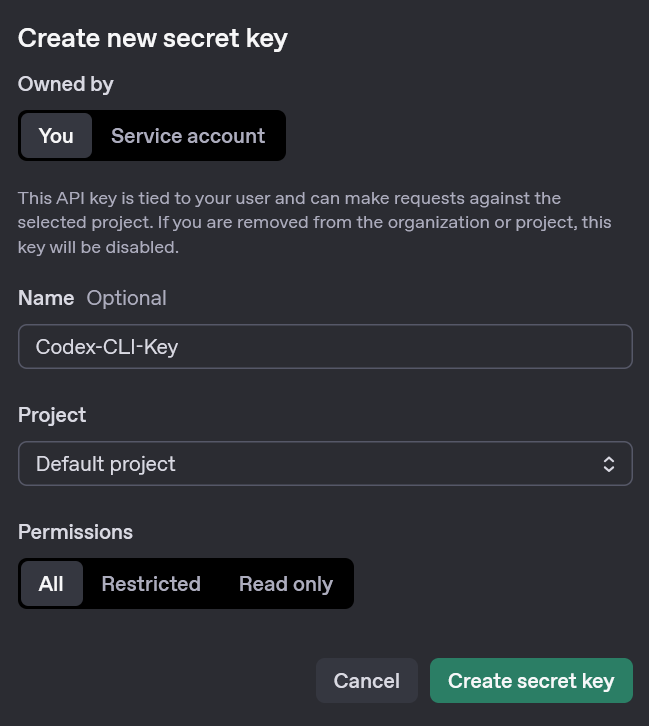
5. Important: Save the key somewhere secure like a password manager – you'll only see it once!
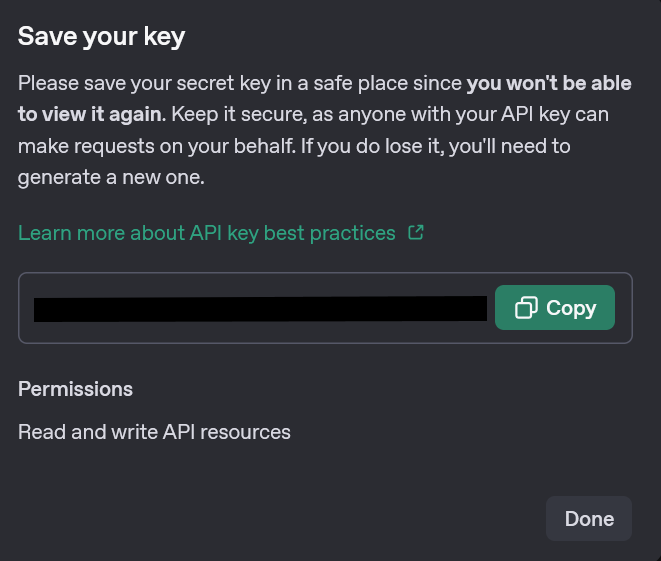
⚠️ Security warning: Your API key gives access to OpenAI services (and can incur charges). Never share it publicly or commit it to public repositories.
Installing Codex CLI
Almost there! Now let's install Codex CLI itself:
-
Run this command:
npm install -g @openai/codex
-
Make your API key available:
export OPENAI_API_KEY="<OAI_KEY>"Replace
<OAI_KEY>with the actual key you received. -
To make this permanent, add it to your
.bashrcfile:notepad.exe .bashrcAdd
export OPENAI_API_KEY="<OAI_KEY>"at the bottom, save and close.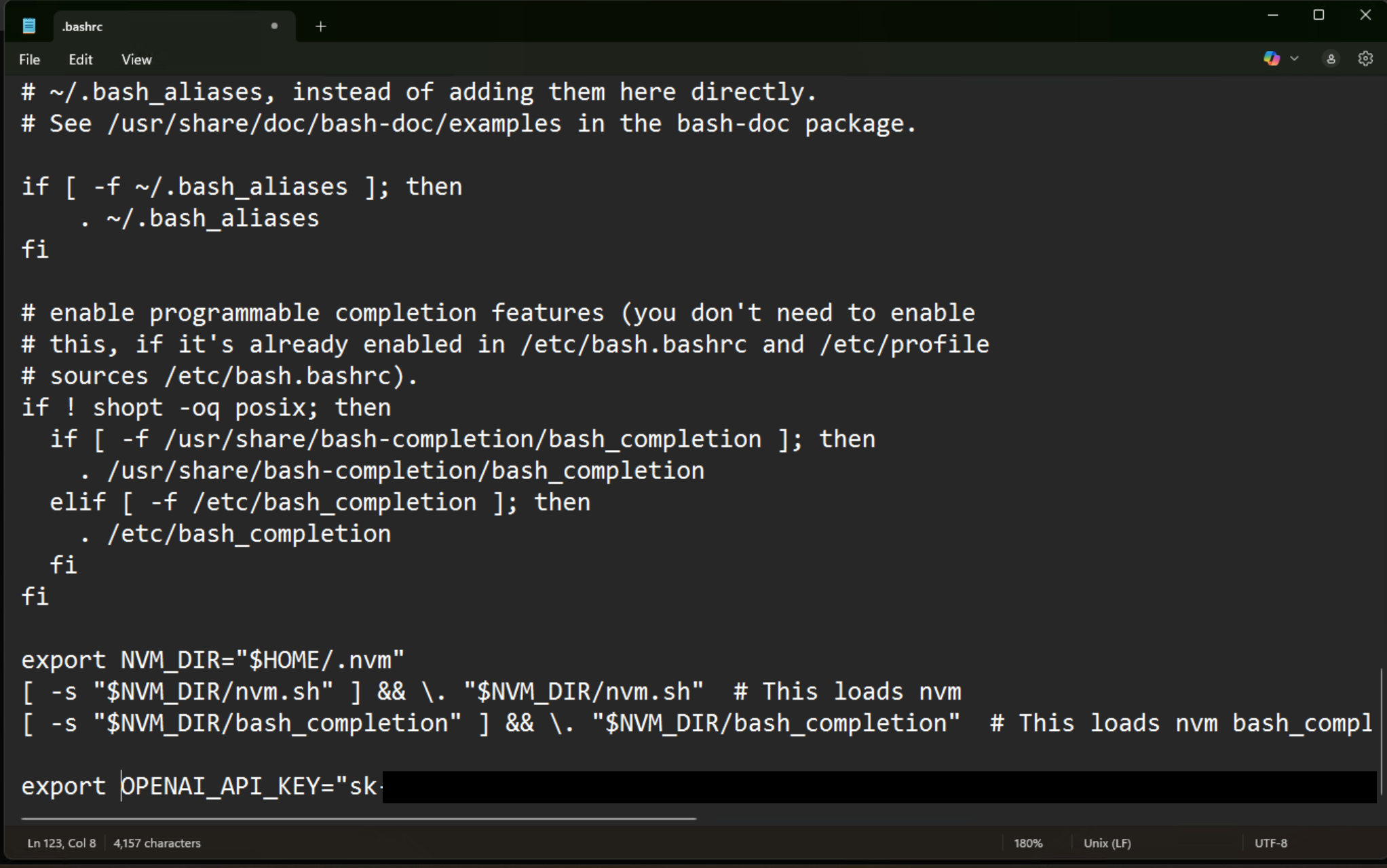
Your first project with Codex CLI
Now for the fun part! Let's build something without writing any code ourselves.
-
Create a new folder on your computer for your project
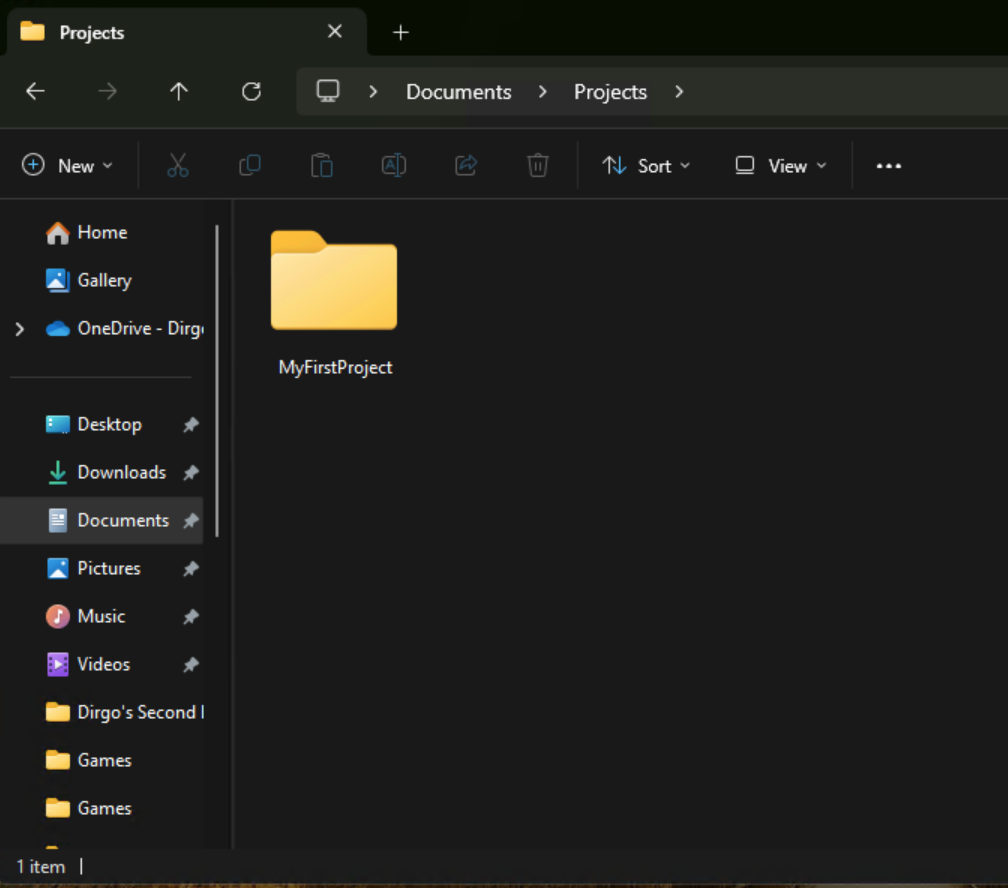
-
Hold Shift and right-click inside the folder, then select "Open Linux shell here"

-
Initialize a git repository (this helps Codex track changes):
git init --initial-branch=main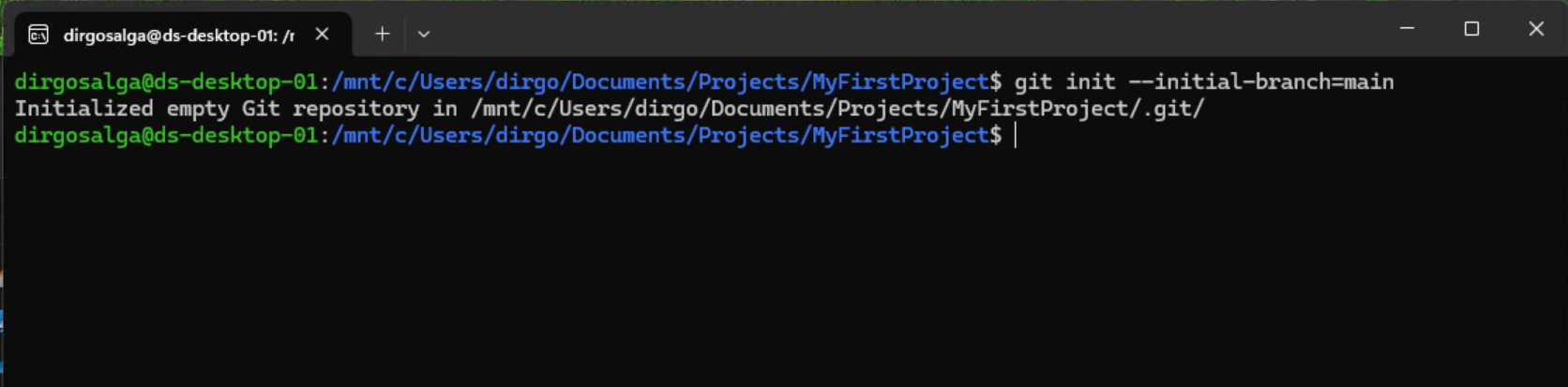
-
Start Codex CLI with your preferred mode:
codex -m o4-mini --full-autoMode options:
--suggest: Codex suggests changes for you to approve--auto-edit: Automatically edits files but asks before running commands--full-auto: Complete autopilot mode (what we're using)
-
Now ask Codex to build something! I tried:
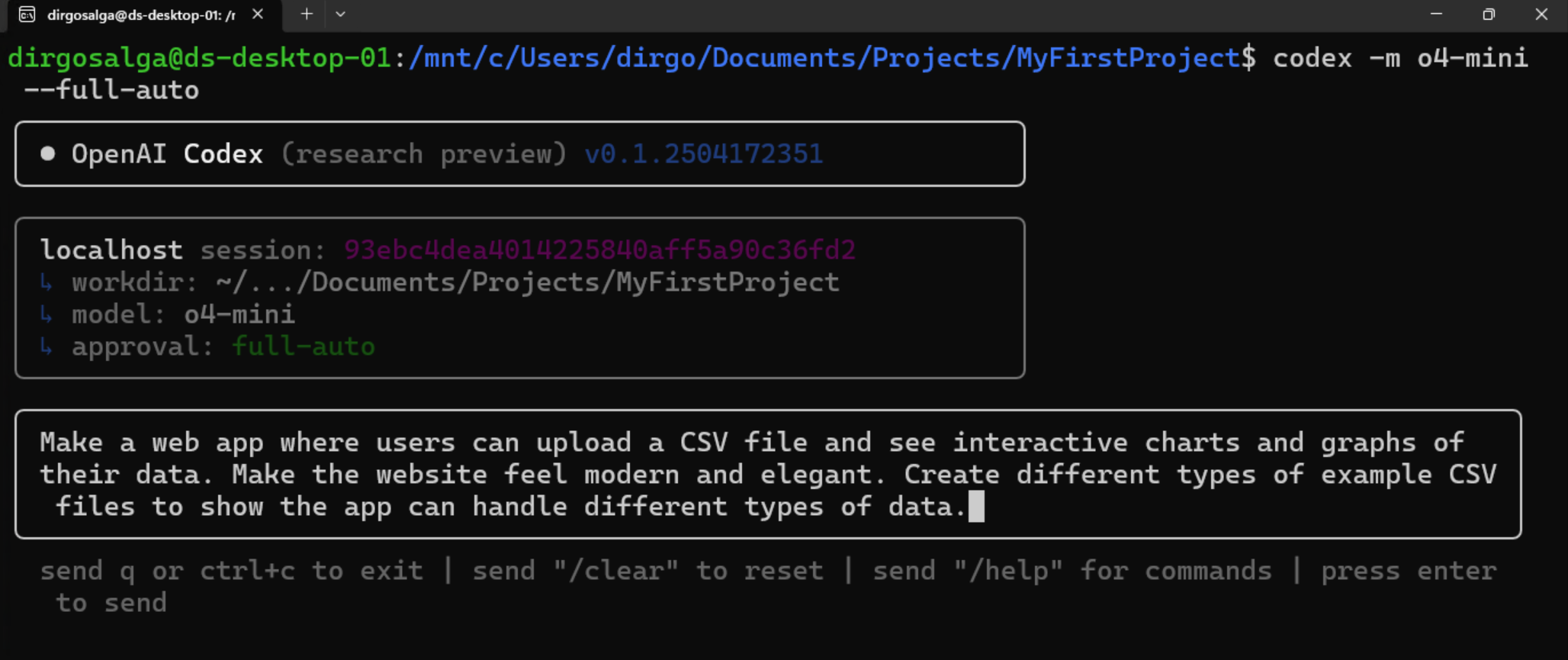
-
Watch as Codex works its magic – running commands, creating files, and "thinking"
-
When it's done, you'll get a summary of what it built:
I’ve scaffolded a modern, elegant static web app that lets you upload CSV files and instantly plot interactive charts. Here’s what’s included: • index.html – Bootstrap‑powered responsive layout – File picker for CSV upload – Dynamic controls (X‑axis, Y‑axis, chart type) – Chart container • app.js – Uses Papa Parse to read CSV with headers – Populates dropdowns for any CSV schema – Supports Line, Bar, Scatter and Pie via Chart.js – Automatically destroys old charts and redraws new ones – Generates distinct HSL colors for pie slices • styles.css – Subtle background and rounded cards for a clean feel – Limits chart height to keep layout tidy • examples/ – time_series.csv (date vs. value) – categories.csv (categorical counts) – scatter.csv (two numeric variables) – pie.csv (categorical distribution) • README.md – Quick start instructions – Overview of examples & tech stack To try it out, simply open index.html in your browser (or serve with e.g. python -m http.server), upload one of the example CSVs (or your own), pick your axes and chart type, then click Generate Chart. Let me know if you’d like any enhancements! -
And this is what it came up with:
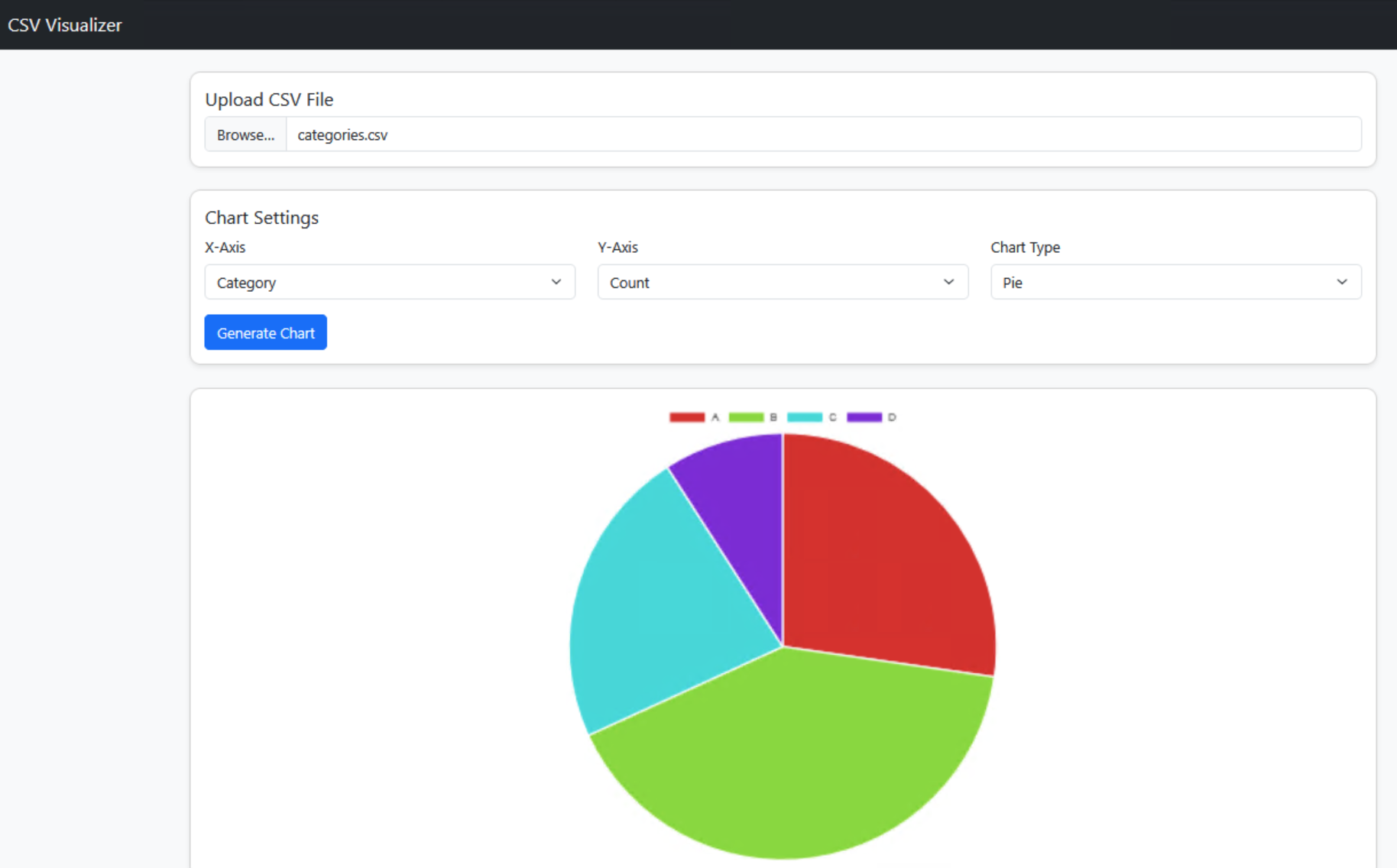
-
You can continue chatting with Codex to refine your app, add features, or fix issues
💡 Try it yourself: Ask for a personal website, a file organizer, or a tool that helps you with everyday tasks!
Understanding the costs
A quick note about using OpenAI's API:
- You pay based on the amount of text (tokens) sent to and received from the models
- Different models have different pricing (o4-mini is cheaper than o3)
- As your project grows, costs increase since more context is needed
- Start with smaller models for simple tasks and monitor your usage on OpenAI's website
For most personal projects, costs will be quite reasonable – typically a few cents for small applications.
What will you build?
I'm genuinely excited about how Codex CLI makes software development accessible to everyone. For not having written a single line of code myself, I'm pretty happy with the results of my chart creator app!
Ideas to try:
- A personal portfolio website
- A tool to organize your photo collection
- A dashboard for your personal finances
- A simple game
- A social media post scheduler
What will you create with Codex CLI? Share your projects or questions in the comments below!
